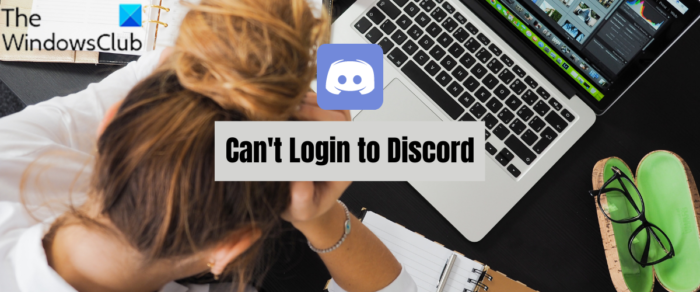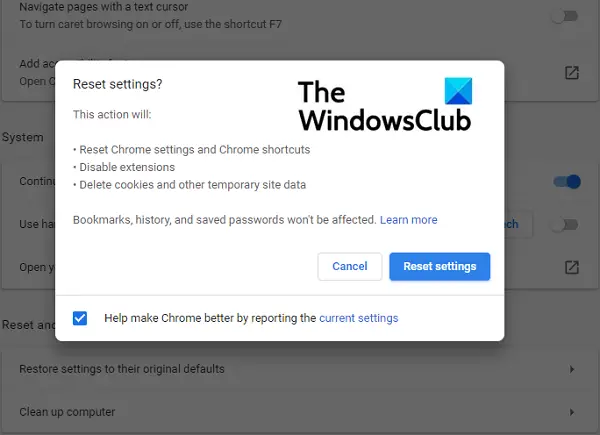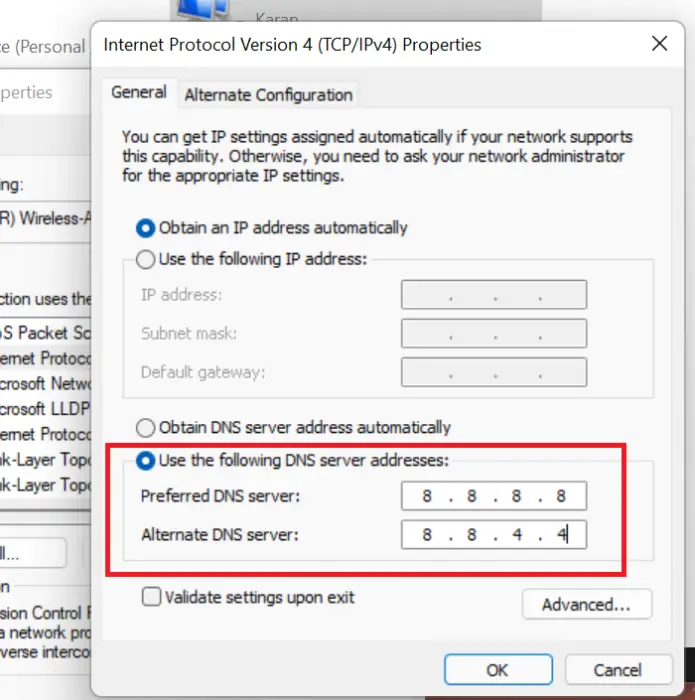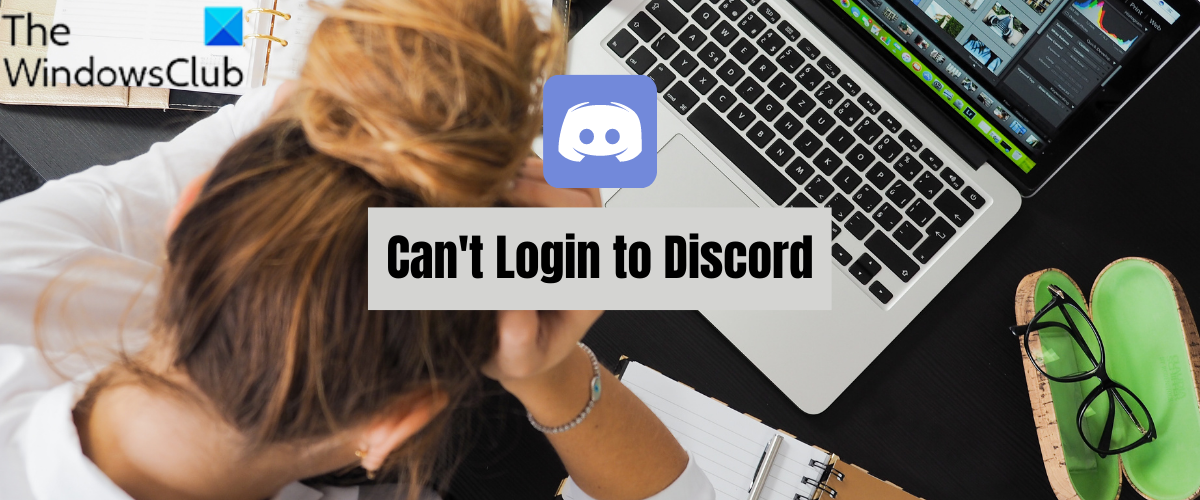Why can’t I log in to Discord?
Here are some of the potential causes why you are unable to log in to Discord:
The login issue might occur if the current server status of Discord is down. So, make sure the servers are up and available at the moment.If you are using VPN or proxy server, it might cause the problem at hand. Hence, try disabling your VPN or proxy and see if the problem is fixed.In case you are dealing with this issue in a web browser, the problem might be caused due to browser issues like corrupted browsing data or customizations. Hence, you can try clearing the browser cache and cookies or resetting your browser to fix the problem.It might be caused due to bad Discord cache saved on your PC. In that case, you can try clearing the cache to fix the login issue in Discord.
Can’t Login to Discord
If you are unable to log in to Discord in your web browser or desktop app, here are solutions you can try to fix the issue:
Fix Discord login problems
1] Check the current server status of Discord
Before you get into some advanced fixes, check the current server status of Discord and make sure the servers are not down currently. You might be unable to log in to Discord because of a widespread server issue. Discord might be dealing with a server outrage issue that is causing the login problem. Or, there might be some other server issues. Hence, you should ensure that Discord’s servers are available right now. If there is an ongoing server issue, you will have to wait until and unless the problem is solved from the end of Discord. Now, there are different means to check the current server status of Discord. You can try using a free service down detector website and find out its current server status. You can also go to the official page of Discord on social networks like Twitter, Facebook, etc., and learn about its server status. If Discord servers are up and running, you must be facing the login issue because of a different reason. So, you can try the next solution to resolve the problem. Read: Fix Discord Connection issues on Windows PC
2] Restart your web browser
If you can’t log in to your Discord account in your web browser, you can try restarting the web browser and see if the problem is fixed. Sometimes, the issue might be caused because of some temporary glitch with your web browser. Hence, if the scenario is applicable, a simple restart might resolve the issue. So, close your browser and then relaunch it to check whether you are able to log in to Discord. If not, you can move on to the next potential fix.
3] Disable your VPN or Proxy server
In many instances, the problem at hand could be caused because of using a VPN service or proxy server. Hence, you can try disabling your VPN or proxy server to fix the issue. To disable the proxy server, you can use the below steps: After disabling VPN or proxy server, try logging into your Discord account and see if the problem is resolved. If not, you can try using the next potential fix to resolve the issue. See: Discord won’t open or Stuck on Connecting screen in Windows PC.
4] Clear browsing data in your browser
If you are using Discord’s web app, you might experience the issue at hand because of the corrupted or bad cache and cookies stored in your web browser. There might be some cached files or cookies that are not letting you sign in to Discord. Hence, to fix the problem, you can try deleting your web browser cache and cookies data. Here, we will list down steps on how to clear cache and cookies in Chrome, Firefox, and Edge. So, check out below. You can clear browser cache and cookies in Google Chrome using the below steps: Mozilla Firefox users can use the following steps to clear browser cache and cookies: To delete cache and cookies in Microsoft Edge, you can use the below steps: Similarly, if you are encountering the issue in Opera, try clearing the Opera cache and cookies to resolve the problem. If this method doesn’t help you fix the issue at hand, you can try the next potential fix to resolve it. Read: Fix Discord Console Log errors on Windows computer.
5] Reset your browser
Another thing you can do if Discord login is not working in a web browser is that try resetting your web browser. Some corrupted settings or preferences might be causing the issue at hand. So, in that case, you can try to reset your Edge, Chrome, or Firefox browser to its original default settings and see if it works. If this method doesn’t work, you can move on to the next potential fix to get rid of the issue at hand.
6] Switch to a different platform to use Discord
You can also try switching the platform to use Discord. It is available for numerous platforms including Windows, macOS, Linux, iOS, iPad, Android, and web browsers. So, if the login is not working on one platform, you can move to another. Windows users can switch from desktop app to web app or vice-versa.
7] Clear Discord cache
The next thing you can do is delete Discord’s cache to get rid of the problem. You might be facing this problem because of the corrupted Discord cache on your PC. Hence, you can try clearing the Discord cache to fix the problem at hand. Here’s how you can do that: If the problem is still the same, you can try the next potential fix to resolve the issue. See: Discord won’t open or Stuck on Connecting screen in Windows PC.
8] Change your DNS
The issue might be caused due to inconsistency with your default DNS server. If the scenario is applicable, you can switch to the Google DNS server to fix the problem. For that, here are steps to follow: If the problem is not gone, you can try the next potential fix. See: Fix You are being rate limited Discord error on Windows PC.
9] Contact Discord’s support team
If none of the above solutions helps you, you can try contacting the official support team of Discord as the last resort. In case the problem is with your account or your account is banned because of not following ToS, they will inform you of the same. They might even share some troubleshooting methods to fix the problem. So, visit the official support page of Discord and submit a ticket regarding the issue you are facing. The team will revert and help you in fixing the problem at hand. You can also contact Discord’s support team on social networks like Twitter, Facebook, etc. See: Fix Discord Notification Sound not working on Windows PC.
Why can’t I connect to Discord?
If Discord is stuck on connecting screen, it might be because of missing administrator rights to run the app. Other than that, it might also be caused due to corrupted installation files, wrong data & time settings on your PC, adblockers, or corrupted system files. The problem might also be triggered due to third-party software conflicts.
How do I know if my Discord account is banned?
To know if your Discord account is banned, you can try contacting the support team of Discord. They will tell you if your account is banned or not.
Why did Discord log me out?
If you are getting logged out of Discord randomly, the problem might be caused due to different reasons. It might be due to server problems or an issue with your account. Besides that, a corrupted cache or outdated version of the app can also cause the same issue. Now read: Fix Discord Failed to send message issues.