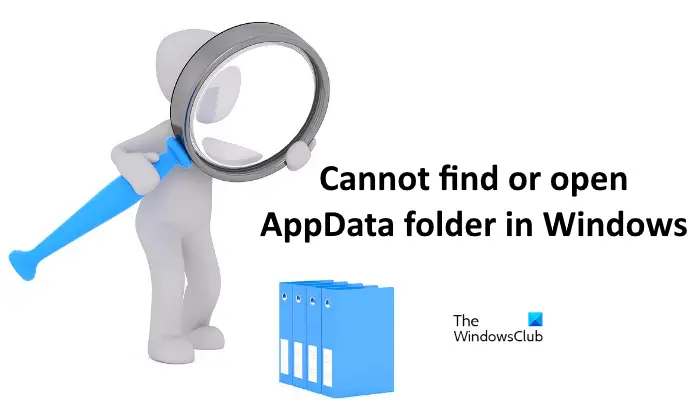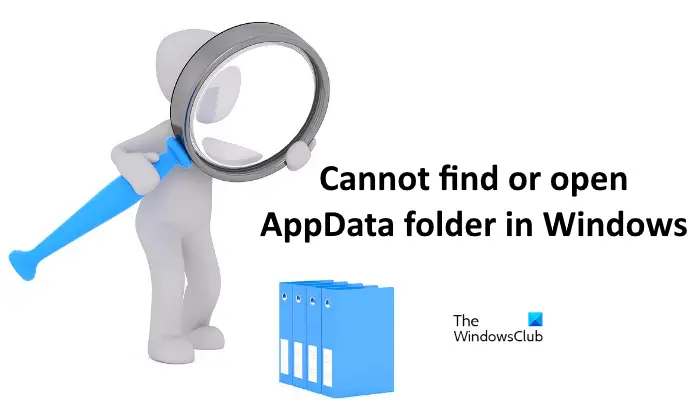Cannot find or open the AppData folder in Windows 11/10
As explained above in this article, the AppData folder is hidden by default on every Windows device. Therefore, you cannot find it until you unhide the hidden files and folders. To find the AppData folder on your Windows 11/10 device, follow the steps below:
Some users are not able to open the AppData and the AppData\Roaming folders. The easiest way to open the Roaming folder is via the Run command box. You have to enter %appdata% and then click OK. But, according to the users, when they type %appdata% in the Run command box, a new window opens on their screen showing the following message: If you are also unable to open the AppData or AppData\Roaming folder, you can try the solutions explained below: Let’s see all these troubleshooting methods in detail.
1] Open the AppData\Roaming folder from File Explorer instead of the Run command box
If you are unable to open the AppData\Roaming folder from the Run command box, try to open it from the File Explorer. The Roaming folder is located inside the AppData folder. Therefore, if you can access the AppData folder from the File Explorer, you will see the Roaming folder inside it. Copy the following path and paste it into the address bar of the File Explorer. After that, hit Enter. In the above path, replace the username with your Windows user name. Alternatively, you can type %appdata% in the address bar of File Explorer instead of the above path. If this does not work, that means you may have permission issues with your AppData folder or your Windows System Image files may be corrupted. In this case, try the other solutions that we have explained below.
2] Scan your computer with a good antivirus software
Some viruses and malware can change the permissions of some files and folders on your system. Viruses and malware can enter a computer in many ways. For example, if you have downloaded software from an untrusted or third-party website, the chances of getting a virus or malware infection increase. If your system is infected, it is possible that the virus or malware has changed the permissions of the AppData folder. Scan your computer with a good antivirus and antimalware software and check if it fixes the problem. If you do not have good antivirus software, download and run Microsoft Safety Scanner.
3] Take ownership of the AppData folder
As explained earlier in this article, the problem that you are currently facing might be occurring due to the permission issues with the AppData folder. Take ownership of the AppData folder, so that you will have full control over it. After taking ownership of the AppData folder, you will be able to open it. Read: How to delete undeletable & locked files, folders.
4] Check if the Users folder has a file with the same name as your username
If you are unable to open the AppData\Roaming folder via the Run command box, check if the Users folder has a file with the same name as your username. A lot of users have confirmed that the command %appdata% was not working because of this issue. Open your File Explorer and then go to the following path: Now, check if it contains a file with the same name as your username. If yes, delete that file. This should fix your problem.
How do I find AppData folder in Windows 11?
The AppData folder is located inside your user profile folder on the C drive. To find the AppData folder on your Windows 11 device, first, open the C drive and then open the Users folder. After that, open your user profile folder. You will find the AppData folder inside that folder. If the AppData folder is not there, enable the Show hidden files and folders option in the File Explorer.
Why can’t I find my AppData folder?
The AppData folder contains the preferences and settings of the programs that you install on your Windows device. It is hidden by default. Therefore, you will not find it until you unhide the hidden files and folders in the File Explorer. Hope this helps. Read next: Cannot create a new folder in Windows 11/10.