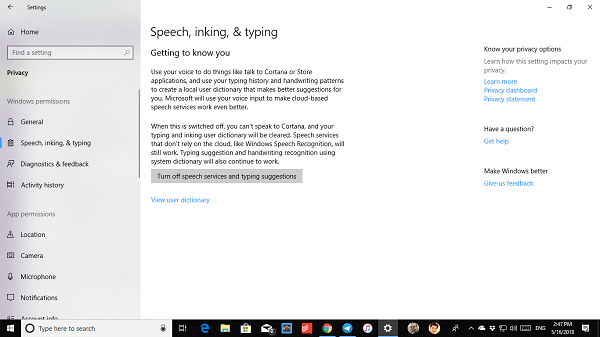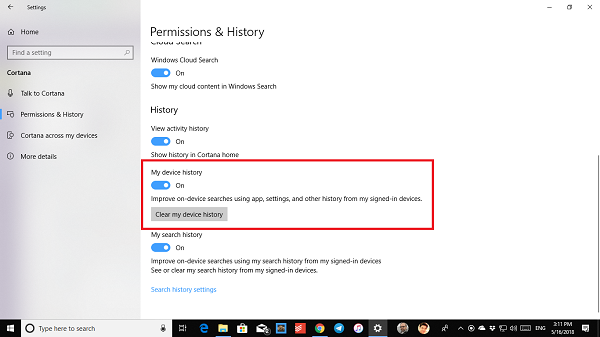Cortana can do a lot of things for you including basic PC operations, work on the lock screen, run custom tasks, and so many other things. It can also sync back settings across PCs. If you have never used Cortana, you can enable it right away, and sign-in with your Microsoft account for the same experience across the devices. Now if you have already used it a bit, and wonder if signing out will just fix it, it won’t. You will need t do more! This post will show you how to clear Search History and remove and delete all Personal Data from Cortana on Windows 10.
Delete all personal data from Cortana
Windows 10 offers a plethora of options for privacy which you can configure to keep your privacy safe. As you are signed in with your Microsoft Account, it can collect data like your search queries, calendar events, contacts, and location The first thing you need to do is Sign-out of Cortana. That way no further data collection will take place. Cortana collects data on your PC, keeps a copy there, and also syncs back to the cloud. So we will need to delete data from two places.
Sign-out from Cortana
Click on the search bar > Switch to Notebook.Next, click on your profile which has your Microsoft Account email id listed.Now, you need to click again on your profile. This will open pop-up listing your account.Sign-out.
Turn off speech services and typing suggestions
Open Settings > Privacy > Speech, inking, & typing.On the right pane, press the button Turn off speech services and typing suggestions.Re-confirm to finally turn it off.
When you turn it off, you will not be able to speak to Cortana, and your typing, inking, and user dictionary will be cleared. Speech services that don’t rely on the cloud, like Windows Speech Recognition, will still work. Typing suggestions and handwriting using system dictionary will also continue to work.
Clear Cortana data on the PC
Open the Settings app > Cortana > Permissions and History.Hit the clear button My Device history.
Delete & Remove all personal data from Cortana on from Cloud
The next step to is to get rid of all stored data from the cloud. This will make sure the data is not used by Microsoft or any third party.
Open the Settings app > Cortana > Permissions and History.To open the Privacy Portal for your data stored online, click on the link which says Change what Cortana knows about me in the cloud on the right.This will open a new page in Cortana box, and at the bottom of the page in the Cortana, hit the clear button.
This takes care of removal of all your data with Cortana. When you sign-in again, the data collection will start instantly. Did you opt-in to clear your data? Do let us in the comments about it.