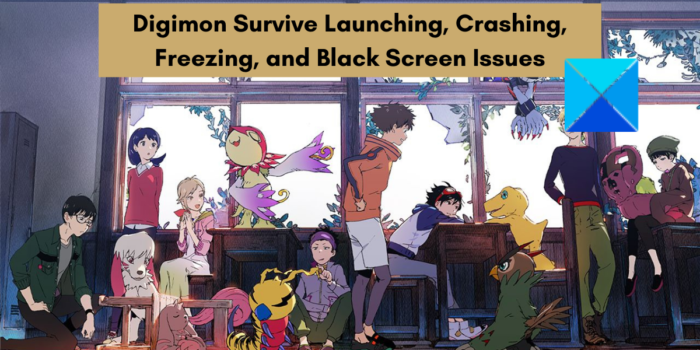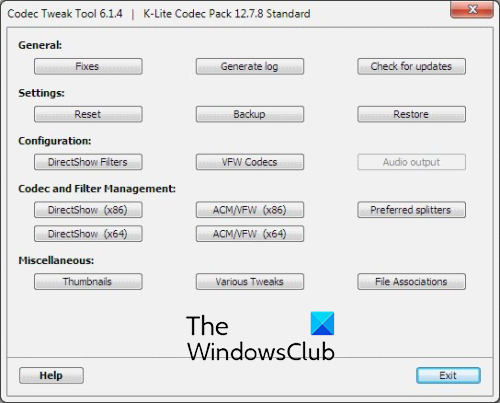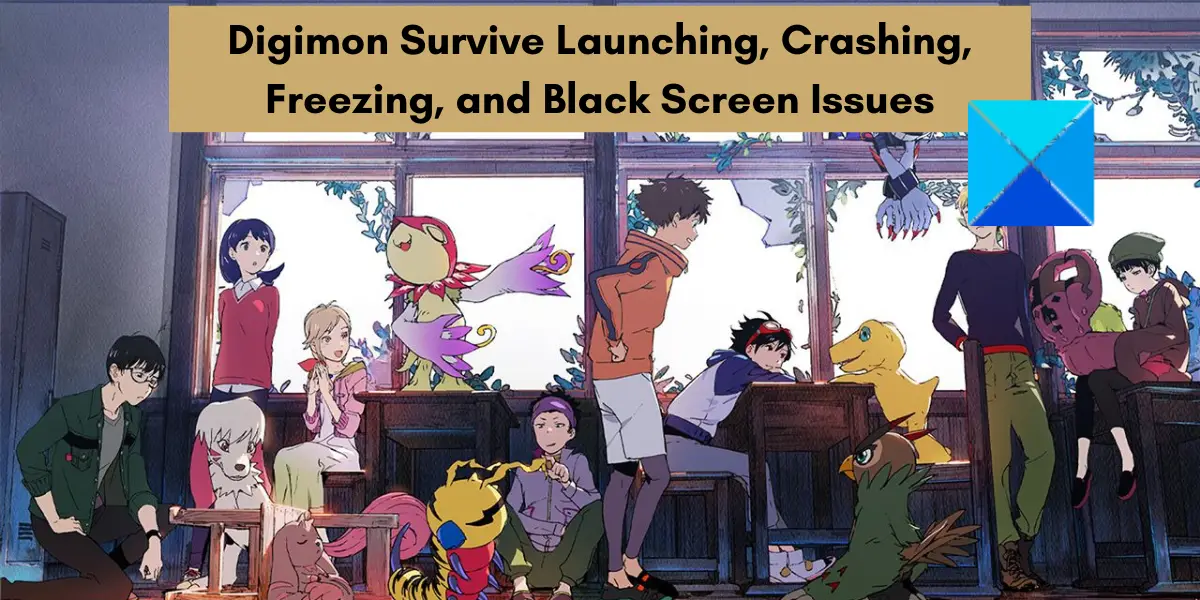The performance issues can be triggered due to different reasons. If you are running the game without administrator privileges, it might not open or work correctly on your PC. Besides that, outdated graphics drivers can also cause issues like black screen, freezing, crashes, etc. So, make sure that your graphics drivers are updated to their latest version. Crashes and other issues might also be caused if your Windows is not updated. So, it is important to install all the pending Windows updates. Another reason for the same problem can be corrupted and damaged game files. Additionally, missing or outdated Microsoft Visual C++ Redistributables package can also be one of the reasons why you are experiencing launching, freezing, and crashing issues with the Digimon Survive game. Now, if you are one of the affected users, we got you covered. In this post, we will discuss different methods to help you fix these performance issues in Digimon Survive. Before we get started with the fixes, you must ensure that your computer meets the minimum system requirements for Digimon Survive. You can also check the recommended system requirements that are needed to get the best performance from the game. Digimon Survive’s Recommended System Requirements:
OS: Windows 10 64-bit, requires a 64-bit processor and operating system.Processor: Intel Core i7-6700K or AMD Ryzen 3 3300XMemory: 16 GB RAMGraphics: Nvidia GeForce GTX 1080 or AMD Radeon RX 5700 XTStorage: 15 GB of free space
If your PC meets the above system requirements and still you experience crashes, freezing, and black screen issues in Digimon Survive, you can use the fixes we have mentioned in this post.
Digimon Survive Launching, Crashing, Freezing, and Black Screen Issues
Here are the methods you can use to fix launching, crashing, freezing, and black screen issues in Digimon Survive on your PC: Let us discuss these fixes in detail now.
1] Relaunch Digimon Survive with admin rights
If you are trying to run the Digimon Survive game on a normal user account, it might cause launch issues. The game might not launch or open due to a lack of administrator rights and permissions. If it launches, you might experience performance issues like crashes, freezing, black screen, etc. Hence, if the scenario is applicable, all you have to do is run the game with administrator privileges to fix the problems. Just right-click on the desktop shortcut of Digimon Survive and choose the Run as administrator option to launch it. If the problems are fixed by running the game with admin permissions, you will have to run it as an administrator every time you want to play the game without any issues. So, in that case, you can make Digimon Survive launch as an administrator always by following the below steps: If the issues persist, try the next potential fix. See: Fix Epic Games Launcher not displaying properly or appears blank.
2] Install pending Windows updates
Performance issues with games and apps like black screen, crashing, freezing, etc., can occur if your system is not up-to-date. It is highly recommended to update your Windows to improve app stability and overall system performance. Hence, if the scenario is applicable, you can update Windows to resolve the issues at hand. To update Windows 11, use the following steps: If you still experience performance issues in Digimon Survive, you can try the next potential fix.
3] Update or reinstall your display drivers
Black screen, crashes, freezing, and other issues in video games are usually caused due to corrupted or out-of-date graphics or display drivers. So, if you have outdated graphics drivers, update graphics drivers right away to fix the problems. Here are the methods to do so:
Open Settings, go to Windows Update > Advanced options, and click on the Optional Updates option. You will then be able to download and install pending graphics and other device driver updates.The Device Manager app is another method that is conventionally used to update graphics and other device drivers.The official website of the device manufacturer also provides the latest version of device drivers. So, you can download the most recent version of the driver from there.The easiest way to update all the outdated device drivers is by using a free third-party driver updater.
Once you are done updating graphics drivers, reboot your PC and then open your game. If updating doesn’t work, it might be the case that your graphics drivers are corrupted or faulty. In that case, you can uninstall and then reinstall the graphics drivers. Hopefully, you won’t encounter a black screen, freezing issues, or crashes in the Digimon Survive game. See: Minecraft Launcher won’t open on Windows PC.
4] Verify the integrity of Digimon Survive game files
The performance of a video game can be impacted if the game files are not proper. Broken, corrupted, infected, or missing game files can lead to issues like launching, freezing, and crashing issues in the Digimon Survive game. If you want to avoid such problems and achieve the best performance from the game, make sure its game files are clean. To do that, you can run an integrity check on Steam for the game files of Digimon Survive. Let’s see how. Here’s how to verify the integrity of Digimon Survive game files on Steam: If the issues continue to appear, go ahead and try the next potential fix. Read: Failed to start game (app already running) – Steam error on Windows PC.
5] Modify K-lite settings
As per some users’ reports, adjusting the K-lite settings can help you avoid freezing issues in the Digimon Survive game. So, you can do the same and see if it helps. Here are the steps to do that: If it resolves the issues for you, great. However, if you still experience performance issues in Digimon Survive, you can follow the next potential fix.
6] Install the latest Microsoft Visual C++ Redistributables package
You need to make sure that you have the latest version of Microsoft Visual C++ Redistributables to avoid crashes, freezing, and other issues. The Microsoft Visual C++ Redistributables package is required for using and playing apps and games that are developed in a Visual Studio environment. Hence, if you have an outdated version, update the Microsoft Visual C++ Redistributables package. If the package is missing, you can download it from the Microsoft website and then install it on your PC. If the problem still remains the same, move on to the next solution. See: Far Cry 6 not launching on Windows PC.
7] Disconnect the secondary monitor if applicable
If you have a dual monitor set up, disconnect the secondary monitor and see if the problem is resolved. You might experience a black screen issue if you have connected multiple monitors to your PC. This fix has worked for users that were dealing with the black screen problem in Digimon Survive. So, you can try doing the same and see if it works or not.
8] Turn off in-game overlays
In many cases, enabled in-game overlays feature turns out to be the main culprit behind performance issues in games. So, if the scenario is applicable, you can fix the issues by disabling the in-game overlay and the overlay apps like Discord, Xbox, etc. We have discussed the steps to do so, check out below. If you have enabled in-game overlay on Steam, try the following steps: To turn off overlays in Discord, use the below steps: In a similar manner, you can disable the in-game overlay function in other overlay apps too. Read: GTA 5 not launching or working on Windows PC.
How do you fix Digimon Survive opening cutscene freeze?
To fix the freezing issue in the Digimon Survive game, you can try launching it with admin rights, updating your graphics drivers, installing Windows updates, verifying the integrity of the game files, and disabling overlays. According to some users, adjusting your K-lite settings also helps to avoid freezing issues in the game. We have discussed all these and more fixes in detail which you can check out above in this post.
Does Digimon Survive work on Steam deck?
Yes, Digimon Survive works on Steam deck without any problem. As said earlier, Digimon Survive is a role-playing video game. For your information, it works pretty well on Windows 11, Windows 10, and some other older versions of Windows. However, if you get problems with loading it on Steam deck, you can go through the aforementioned tips and tricks to troubleshoot the issues. That’s it. Hope this helps. Now read: Wolcen Lords of Mayhem crashes and not launching on Windows PC.