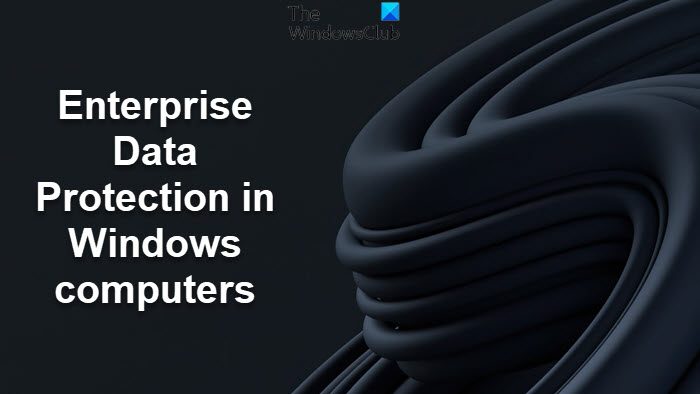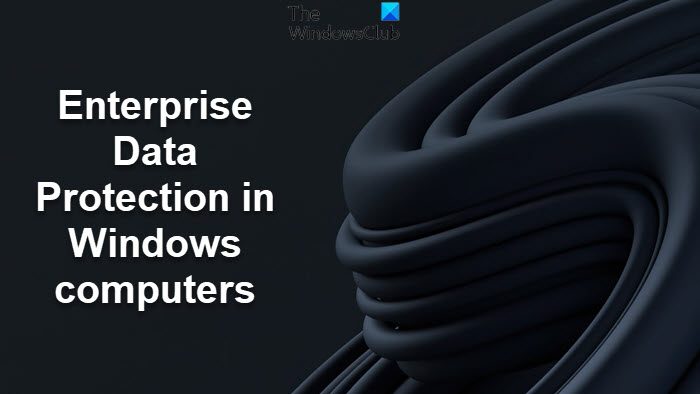Under such circumstances, it becomes essential that enterprises manage their data and apps securely without spoiling the user experience for the employees. Too many security restrictions preventing users from downloading apps for personal use may turn off the employee. Windows 11/10 offers a way that keeps both admins and employees happy. This article checks out Enterprise Data Protection in Windows 11/10.
Enterprise Data Protection (EDP) in Windows 11/10
This is the module that protects enterprise data against unintended or malicious use. The first thing here is proper encryption so that even if the data is leaked or compromised, the data remains safe as others cannot decode it. The EDP module identifies enterprise and personal apps and lets the employees use them both at the same time without messing up. The EDP module allows for simultaneous display of both personal as well enterprise apps on the same screen. E.g. the Outlook app for checking personal mail as well as company mail. This is just one example. The enterprise data protection in Windows 10 can do much more: The only pre-requisite to using EDP in Windows is that you should have Windows Intune, System Center Configuration Manager, OR your own company-wide Mobile Device Management (MDM) solution.
How can EDP help in Windows computers?
You may have an idea of what enterprise data protection does in Windows. I am listing some important highlights of the module: Employee experience will be enhanced, as they will not have to switch between enterprise and personal logins. If a personal document is marked as corporate due to an error, the employee can initiate a process to claim it (using the Audit method). Corporate data is protected even on employee-owned devices. If an employee marks a new document as being work-related, it is automatically protected as enterprise data. When employees leave the organization or move to another department, you can remotely wipe off all the traces of corporate data on their device – without affecting their personal data. This makes sure that they cannot misuse enterprise data. Moreover, copying enterprise data onto other devices, makes encrypts it so that even if it falls into the wrong hands, the data stays protected. This can prevent accidental or deliberate leaks of enterprise data. You can mark apps as enterprise related. That way, only the apps marked will get access to corporate data according to the user policies. Personal apps will never be able to look into the enterprise data, keeping it secure always. Finally – there is always the option to turn off enterprise data protection in Windows 10, though it is not recommended. If you do so, then when you turn it back again, you’ll have to configure the policies and decryption again. The data, however, won’t be affected as it stays encrypted even if the EDP is turned off and hence would be safe. EDP offers four levels of protection: Block, Override, Audit and Off. It also supports per-file encryption on SD cards along with the device encryption policy. You can read more about this new feature on TechNet. Now take a look at how Device Management will work in Windows.