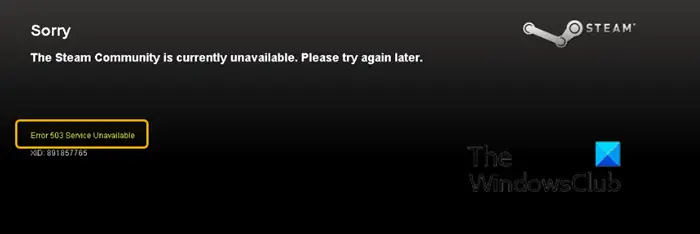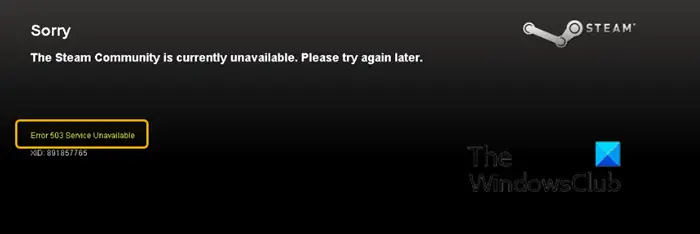This error message means that the server is unable to handle the HTTP request because of either temporary overloading or the maintenance of the server is underway. Also, it signifies that the issue is temporary. You might encounter the Error 503 Service Unavailable error message on your Windows 10 computer due to one or more (but not limited to) of the following known causes;
Bad internet connection.Server-side issue.Proxy servers.
Error 503 Service Unavailable – Steam
If you’re faced with this Error 503 Service Unavailable issue, you can try our recommended solutions below in no particular order and see if that helps to resolve the issue. Let’s take a look at the description of the process involved in relation to each of the listed solutions. Before you proceed with the solutions, make sure that you are logged in as an administrator on your computer and make sure Microsoft redistributables (Visual C++ and .NET framework) are up to date.
1] Check internet connection
You might encounter Error 503 Service Unavailable issue if you have limited or unstable internet connection on your computer because the application will not be able to access the Steam servers. In this case, you can try connecting to the same network with another computer and see if you have access. If you do have access to your other device but not your console/computer, you can try power cycling your router. Power cycling refreshes all the configurations and allows correct transmission of the network again. Here’s how:
Turn off your router and computer.Take out the power cable of each device.Now press and hold the power button of each device for around 4 seconds so all the energy is drained.Wait 2-3 minutes before plugging everything back in.Now start your computer again and launch the Steam application.
Check if the issue is resolved. If not, continue with the next solution.
2] Check proxy servers
Most organizations or public places networks use proxy servers to provide faster internet by caching elements that are accessed. This mechanism can sometimes revoke access of the Steam application to Steam servers. In this solution, resetting any proxy servers could resolve the Error 503 Service Unavailable issue. If after resetting the proxy server and you restart the Steam application and the issue persists, you can try the next solution.
3] Check Steam server status
Servers get a little downtime every now and then depending on the load and maintenance schedule. So it’s also likely that the Steam servers are indeed inaccessible and that’s why you’re experiencing the Error 503 Service Unavailable issue. In this case, head over to the Steam status website and see if the service you are trying to access is actually down. If the status for the Steam Community and the Steam Store isn’t showing Normal, then that means the services are currently inaccessible and there is nothing you can do except wait for the outage out.
4] Refresh Steam files
If at this point you’re still faced with the Error 503 Service Unavailable issue, it probably means that there is some problem with the Steam application. Corrupt or damaged Steam files can be the culprit here. In this case, you need to refresh the Steam files. This process will not delete your downloaded games and your Steam user data will also be preserved – only the corrupt or damaged files or outdated ones will get replaced by the application itself. To refresh the Steam files, do the following: Note: Any interruption during the copy process will corrupt the files and you will have to re-download the entire content over again. Only proceed with the procedure if you are sure that your computer won’t be interrupted. Navigate to your default Steam directory as shown below: Locate the following files and folders:
UserdataSteam.exeSteamapps
The userdata folder contains all the data of your gameplay. You don’t need to delete it. Inside Steamapps folder you will have to search for the problematic game and only delete that folder. The other folders contain the installation and game files of other games you have installed. However, if all the games are giving you problems, you can delete all other files/folders (except the ones mentioned above) and restart your computer. On boot, re-launch Steam with admin privileges and the application should start updating itself. After the update is complete, it will run as expected. Hopefully one of these solutions will work for you!