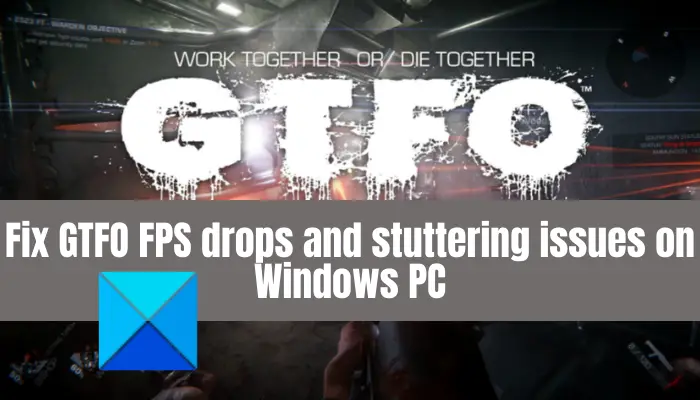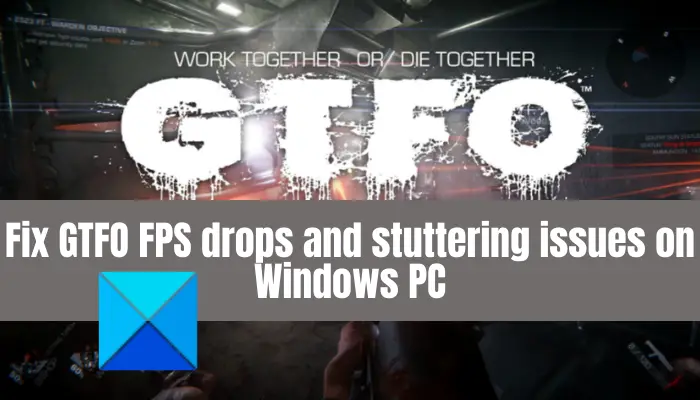What can cause FPS drops and stuttering in GTFO?
There can be different reasons due to which you might experience FPS drops and stuttering issues in a game like GTFO. Here are the possible causes:
The problem might be caused if you haven’t installed the latest game patches for the GTFO game. If the scenario is applicable, install the latest game patches to fix the problem.It can also be caused due to outdated or faulty graphics drivers. So, try updating your graphics drivers and see if it improves the performance of the game.If you have chosen balanced power mode on your PC, you might experience performance issues with your game. In that case, you can try changing your PC’s power mode to Best performance.Some incorrect graphics settings can also cause the issue at hand. Hence, try changing the graphics settings and see it resolves the issue.In-game overlays can also cause FPS drops, stutters, and other performance issues with your game. If the scenario is applicable, disable overlays to fix the problem.If you have enabled the game recording feature, it might slow down the game and cause FPS drops or stutters. So, turn off the game recording and Xbox Game Bar features on your PC.
TIP: Red Eclipse is a free First Person Shooter Game you may want to check out.
How do you fix GTFO Stutters and FPS drops?
To fix stutters and FPS drops during gaming on Windows PC, change your graphics card settings, update your graphics drivers, set power mode to Best performance, or use GPU instead of CPU. Apart from that, try disabling the background application, turning off background recording, disabling antivirus during gaming, running SFC scan to deal with system file corruption, etc.
Fix GTFO FPS drops, lag and stuttering issues on Windows PC
Here are the methods that you can try to fix FPS drops, alg and stuttering issues with GTFO on Windows PC:
1] Install the latest game patch
The developers of GTFO i.e., 10 Chambers keep releasing new updates with bug fixes and performance improvement. Hence, it is always recommended to install the latest game patches for GTFO to avoid any performance issues including FPS drops and stuttering issues. Steam automatically detects and installs the latest game patches. However, make sure the corresponding option is enabled in Steam settings. You can try relaunching the game after the game patch is installed and see if the problem s gone now. In case this doesn’t work for you, go ahead and try the next potential fix to resolve the issues. See: Battlefield 2042 FPS Drops and Stuttering Issues on PC.
2] Make sure you have an up-to-date graphics driver
One of the common reasons that cause FPS drops or stuttering issues with heavy-duty games like GTFO is corrupted or outdated graphics drivers. Hence, you should always keep your graphics driver updated to get the best performance from your games. To update graphics drivers on Windows, you can use the following methods: After updating your graphics driver using one of the above methods, restart your PC and then launch the GTFO game. Hopefully, the FPS drops and stuttering issues will be resolved now. However, if the problem still persists, you can move down to the next potential solution to resolve the issue. Read: Fix Far Cry 6 Stuttering issue on Windows PC.
3] Change your PC’s Power Plan to Best performance
There are several power plans provided in Windows that allow you to choose how your PC will consume power. In case you have set your PC’s power plan to Balanced or Battery Saver, you are likely to encounter FPS drops or stutters with games like GTFO. Hence, if the scenario applies, you can try changing the power plan to Best performance and then see if the problem is gone or not. Here are the steps to change the power plan of your PC: If you don’t find any luck with this fix, we got some more solutions to resolve the problem. So, move on to the next method. See: Gaming Lag & Low FPS in games all of a sudden with good computer.
4] Change graphics card settings
If you haven’t set correct graphics card settings, it is likely to cause FPS drops, stutters, or some other performance issues with your games. In that case, you can try changing or adjusting graphics card settings and see if it helps you resolve the problem. NVIDIA users can follow the below steps: The AMD users can try the below steps to change graphics settings: After changing graphics settings, try relaunching the game and see if the issue is fixed. Read: Fix Call of Duty Warzone Freezing or Crashing on Windows PC.
5] Disable overlays
Overlays are useful, but they can cause performance issues with your game. Hence, you can try disabling overlays and see if the problem is fixed. Here are the steps to disable overlays using the below steps: See if this fixes the issue for you. If not, we have one more solution that you can try to resolve the issue. Read: Fix Valheim freezing, crashing, lagging and stuttering issues on PC.
6] Turn off background recording and Xbox Game Bar
If you have enabled background recording to record gameplay, it might cause performance issues with your game. So, to resolve the problem, try disabling background recording and Xbox Game Bar. Here are the steps to do that: That’s it! Now read:
Fix Valorant FPS Drops or Low FPS on Windows PC.COD Warzone Lagging or having FPS Drops on Windows PC.