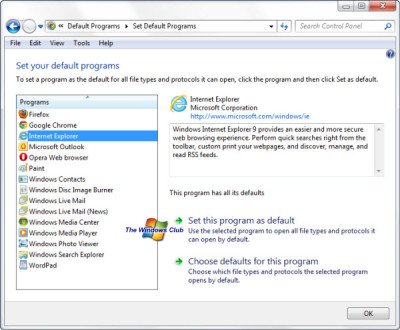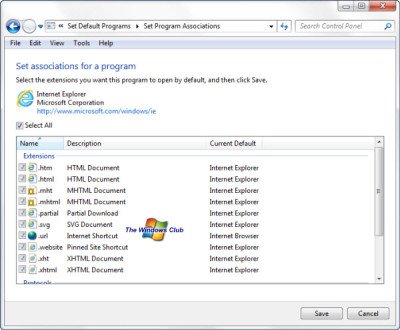Internet Explorer cannot or will not open links
We have two suggestions that you might want to try before opting for a reinstall of Internet Explorer.
Reset Default Programs
Open the in-built Set Default Programs Associations window and make sure that IE is set as the default program for all the links and similar stuff. To do this:
Open Start Menu, search for Default Programs and hit Enter.This opens the Default Programs window. Click on Set Your Default Programs
In the resulting window (the Set Default Programs window), click on Internet Explorer and then, on Choose Defaults For This ProgramThis will open up Set Program Associations window. Click against Select All to select all types being displayed.
Just to confirm that you are on the right window, you will be seeing html, mht, htm, mhtml and similar other file extensions (see image for reference)Once you are done with selection, click on SaveYou will be back on the Set Default Programs window (refer step 4).Click on OK to close the window.
Ready-To-Use Batch file to fix the issue
If you have tried the above method of resetting the default programs and still could not fix Internet Explorer 9 or IE10, you can use the batch file containing executable commands. These commands will re-register the IE components and finally correct the registry entry so that the IE problems are solved. You can download the IELinkFix bat file from our servers. Do create a system restore point first.
Being a batch file to re-register IE components, like our Fix IE utility or the Internet Explorer Troubleshooter, it may be used in several other cases too. For example, if your IE hangs or cannot display part of websites, you can use the code. When you attempt a download, you may receive a message saying this kind of file may be dangerous. Just ignore the message and download it. To run the file, just double-click it. Again, you will receive a security warning when you run the file. If you have doubts, right-click on the file icon and select Open to open it in Notepad t check it. Also, when you run it, you might get messages saying access denied. Ignore them and reboot after exiting the program. That should help you fix Internet Explorer when it cannot open links. If you still face problems, check out this post or let us know in the comment section below. NOTE: Some links on websites open pop-ups. Such links might not function if your pop-up blocker is on. Under such circumstances, IE will show a message under the Address bar saying it blocked a pop-up. You can enable a pop-up for that site by clicking on the notification under the address bar. When you click the link after enabling the pop-up for the site, the issue should not arise.