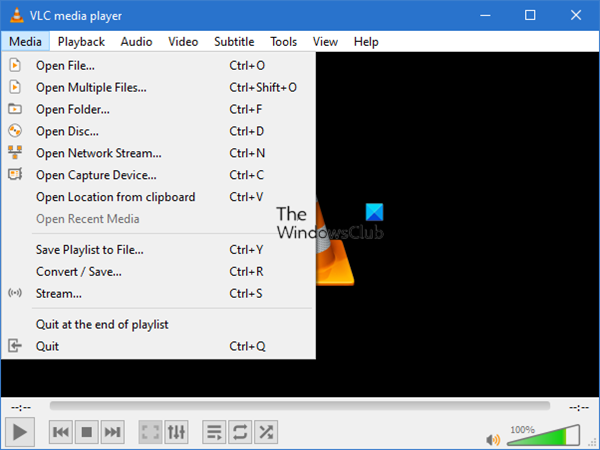The VLC media player is one of the best media players for Windows 10 that allows users to do much more than playing a regular video. It is possible to download subtitles, convert videos to another format, install plugins, and more. However, do you know that you can use this media player using Command Prompt? If you are one of them, you can walk through this tutorial to get a different way to access VLC media player to play an offline or online video.
How to play a video with VLC using Command Prompt
To play a video with VLC using Command Prompt, follow these steps- Make sure that you already have VLC installed on your computer. If not, you can visit the official website or VLC and download the media player accordingly. Once, you are done with the installation, open the elevated Command Prompt window. For that, search for cmd in the Taskbar search box and click the Run as administrator option. Following that, navigate to the VLC media player’s installation folder. The default folder is- However, if you installed it in another drive, replace it in the following command- Now, note down the exact path of the media file that you want to play. For that, right-click on the file, select Properties, and copy the path. Following that, enter this command- If you have a file on your Desktop named Example.mp4, enter the command like this- VLC media player will be opened, and it will start playing the video.
If you want to play a YouTube video with VLC media player, enter the command like this- or If you press the Enter button, the video will start playing in VLC media player.
By default, it doesn’t play video in fullscreen mode. If you want to do that, use the –fullscreen parameter. That’s all! Hope it helps.