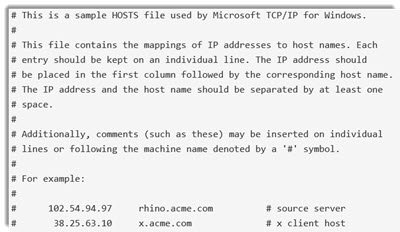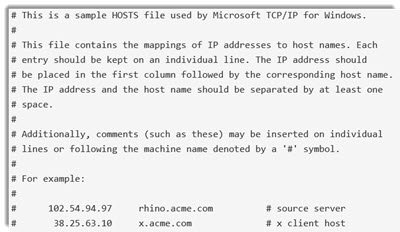Reset Hosts file in Windows 11/10
The Hosts file in Windows 10/8/7 is located at the following location: C:\Windows\System32\drivers\etc To reset the Hosts file, open File Explorer, type the following in the address bar and hit Enter: %systemroot% \system32\drivers\etc Rename the Hosts file to hosts.bak. You may be required to take ownership of the file first. Next, create a new default Hosts file. To do so, open a new Text file named hosts in the folder %WinDir%\system32\drivers\etc folder. Copy-paste the following text into the notepad file: Save the text file.
Download default Windows Hosts file
Alternatively, if you wish you can download the default Hosts file of Windows 11/10 by clicking here. Extract the contents and place the Hosts file in your C:\Windows\System32\drivers\etc folder. You may be asked for permission to replace it. HostsMan is a good freeware utility that lets you add, remove the entries and generally lets you manage the Hosts File in Windows easily. Go here to see how you can Lock, Manage, Edit Hosts File in Windows.