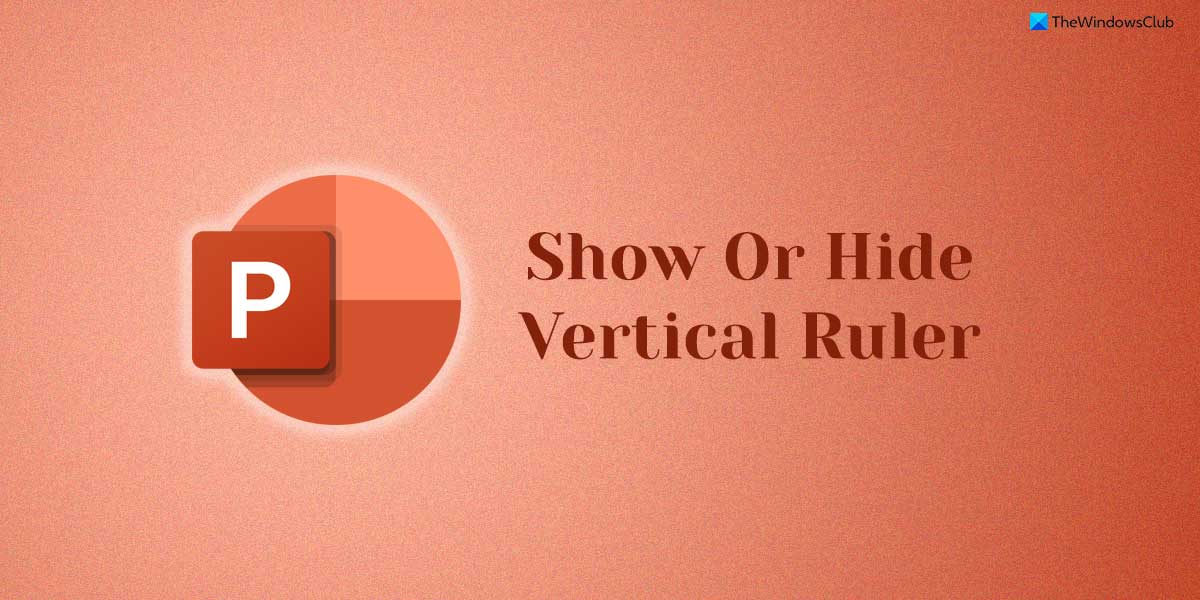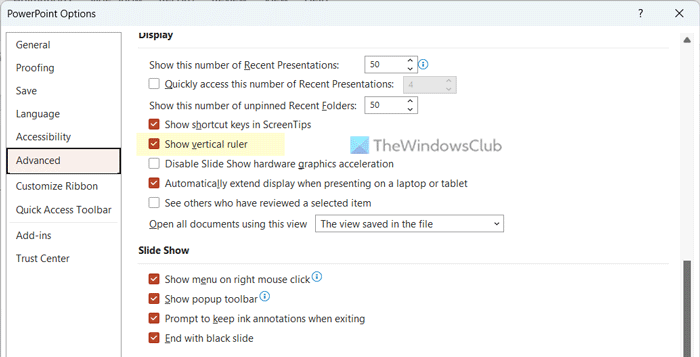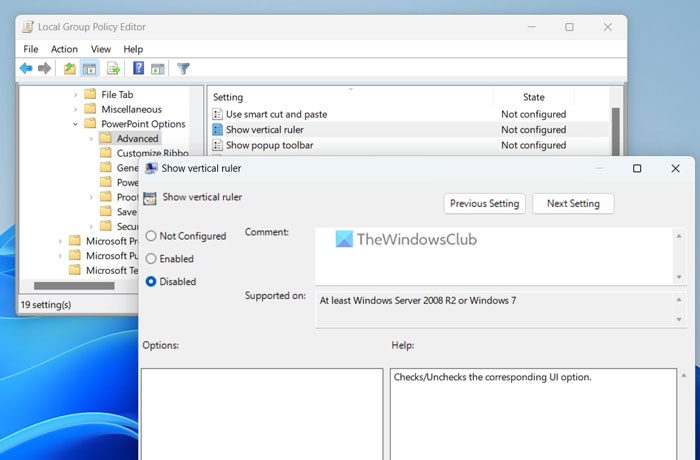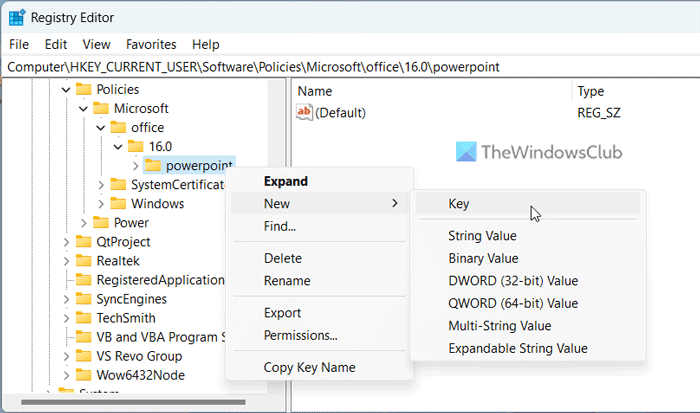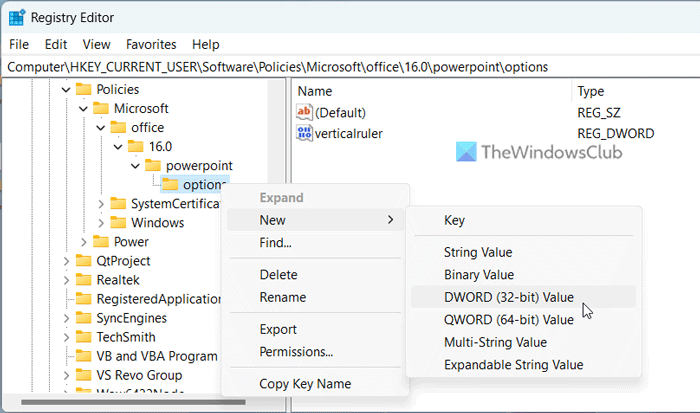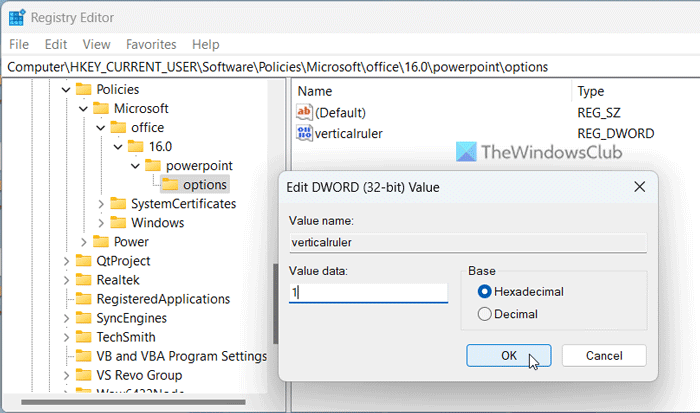How to show or hide Vertical Ruler in PowerPoint
To show or hide Vertical Ruler in PowerPoint, follow these steps: Let’s delve into these steps in detail to learn more. First, you need to open the PowerPoint app on your computer and click on the File menu visible in the top-left corner. Then, select Options to open the PowerPoint Options panel. Next, switch to the Advanced tab and head to the Display section. Here you can find an option called Show vertical ruler.
Tick this checkbox to show the vertical ruler and remove the tick from the corresponding checkbox to hide the vertical ruler. Finally, click the OK button to save the change.
How to show or hide vertical ruler in PowerPoint using Local Group Policy Editor
To show or hide vertical ruler in PowerPoint using Local Group Policy Editor, follow these steps: To know more about these steps, keep reading. To get started, open the Local Group Policy Editor on your computer. For that, search for gpedit.msc in the Taskbar search box and click on the individual search result to open it. Next, go to this path: User Configuration > Administrative Templates > Microsoft PowerPoint 2016 > PowerPoint Options > Advanced Double-click on the Show vertical ruler setting on the right-hand side. Then, choose the Enabled option to show and the Disabled option to hide the vertical ruler.
Finally, click the OK button and restart the PowerPoint app to get the change.
How to turn on or off vertical ruler in PowerPoint using Registry Editor
To turn on or off vertical ruler in PowerPoint using Registry Editor, follow these steps: Let’s find out more about these steps. First, press Win+R to open the Run prompt, type regedit, hit the Enter button, and click on the Yes button to open the Registry Editor on your computer. Then, go to this path: Right-click on powerpoint > New > Key and name it as options.
Then, right-click on options > New > DWORD (32-bit) Value and set the name as verticalruler.
As usual, it has a Value data of 0. If you want to turn off the vertical ruler, you need to keep that Value data. However, fi you want to turn on the vertical ruler, double-click on it and set the Value data as 1.
At last, click the OK button and restart your computer to apply the change.
Read: How to Show or Hide, and Use the Ruler Bar in Publisher
How do I change the vertical ruler in PowerPoint?
To change, turn on or off the vertical ruler in PowerPoint, you can use the in-built settings panel. For that, open the PowerPoint Options and go to the Advanced tab. Then, find the Display section and get to the Show vertical ruler option. After that, tick the corresponding checkbox and click the OK button to save the change.
How do I get rid of the vertical grid in PowerPoint?
To show the ruler and grid lines in Microsoft PowerPoint, you do not need to use third-party apps. You can open the PowerPoint app and switch to the View tab. Next, head to the Show section and find the Ruler and Gridlines checkboxes. Then, tick those two checkboxes one after one to enable them on the slide. Read: How to change Ruler unit in Word, Excel, PowerPoint.