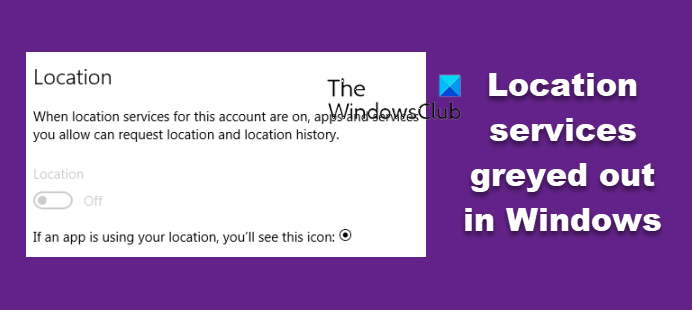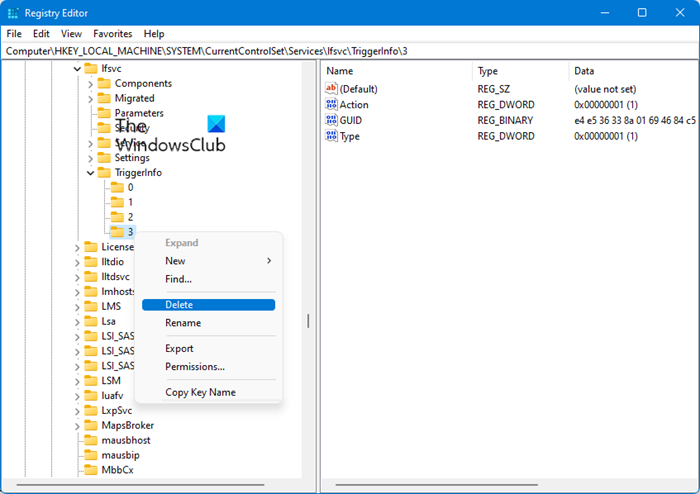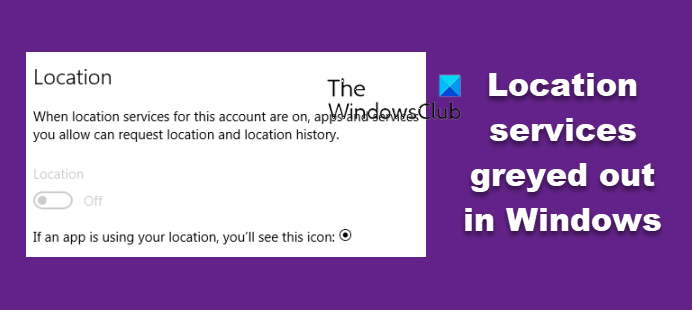Location services greyed out in Windows 11/10
before you beging, you may want to perform a Clean Boot and check if you are able to configure the Location services. If you can then you need to manually identify the process which may be interfering with it and remove it. The following working methods would help you to troubleshoot the error of location services being grayed out on Windows 11/10. You need to make sure that you follow all the given methods carefully:
1] Use Registry Editor
Open the Windows Registry Editor and navigate to the following path: Select the Key (folder) named as 3. Right click on it and delete it.
2] Make use of the Windows Services Manager
Open the Windows Services Manager.
For the entry of Geolocation Service, make sure that the service is Running and the Startup type is set to be Automatic. Check now.
3] Use Group Policy Editor
The Group Policy Editor is not available on the Home edition of Windows 10. Hence, if you are using Windows 11/10 Home, you can just skip this method or add GPEDIT to your OS and then try.
Open the Group Policy Editor and navigate to the following path: Double-click on each of these three settings and select Not configured or Disabled: Next, navigate to: Double-click on Turn off Windows Location Provider, set the configuration for it to be Not Configured or Disabled. Reboot your computer and check if it fixed your issue. All the best!