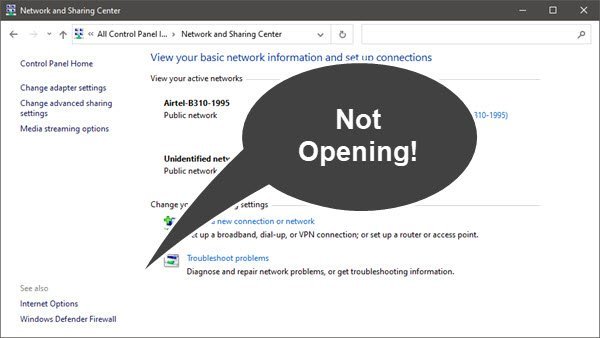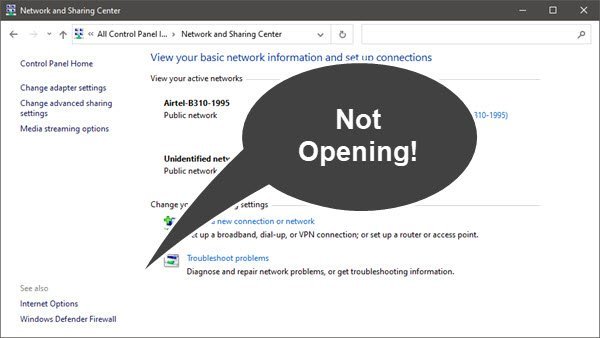Network and Sharing Center not opening
Follow these suggestions to resolve the problem with the Network and Sharing Center. The problem occurs when someone visits any of the options that open any of the options under Settings > Network and internet > Status > Advanced Network settings. Try the following suggestions: You will need admin permission to resolve—this problem.
1] Run System File Checker
System File Checker can fix any corruption in the system file. Run the sfc /scannow command in an elevated command prompt. Once it finds the corrupt files, they will be replaced after a computer reboot.
2] Reset Network
Go to Windows 10 Settings ( Win + I), and navigate to Network and Internet. At the end of the Status screen, click on the Network Reset link. It will reset everything to default, and you should access the classic Network and Sharing control panel. Try this on all the computers, and computers should now find each other in the network. If you need to use this Network Reset feature in Windows 11, take the following steps:
3] Configure the Windows Firewall to allow Network Discovery
Open the Control Panel by typing “Control” in the Start menu, and click to open when it appears. Next, click on System and Security, and then click Windows Firewall. In the left pane, click Allow an app or feature through Windows Firewall. Click Change settings. You will be prompted to enter an admin password or agree to UAC.
Then, select Network discovery, and then click OK. Locate Network Discovery in the list, and allow it for private and public. Make sure to go to Services snap-in and confirm if the DNS Client, Function Discovery Resource Publication, SSDP Discovery, and UPnP Device Host are running.
4] Create a New Local Admin account
If nothing else works, we suggest creating a new local admin account and checking if that account can open the Network and Sharing Center. Follow our guide on how you can create an admin account. I hope the post was useful and easy to understand. One of the suggestions should help you resolve the problem.