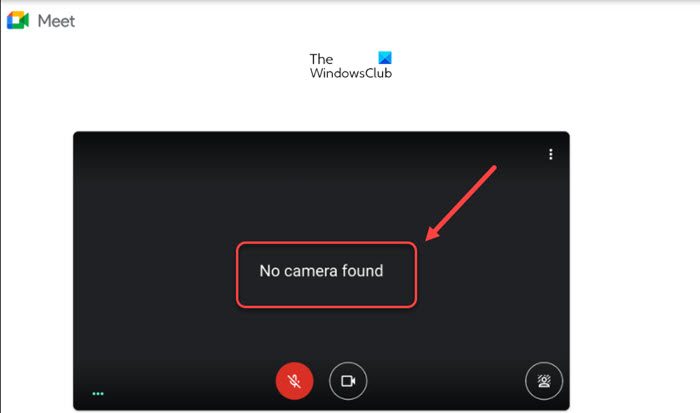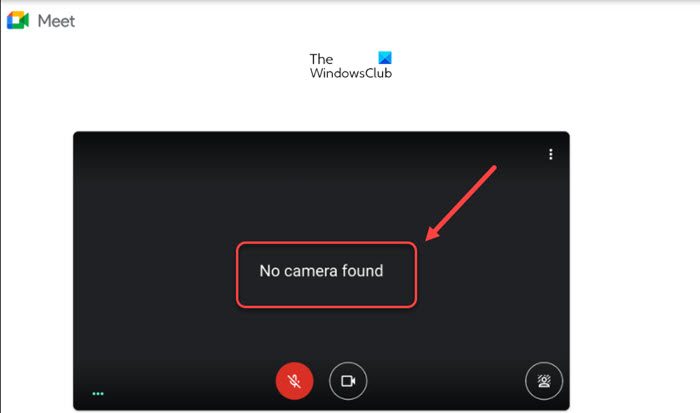Fix No Camera found in Google Meet issue on Windows PC
This problem is first noticed when you start or join a meeting but can’t launch their webcam video. All you see is a blank screen with the following line of text – NO CAMERA FOUND. Here are some of the basic troubleshooting steps you can try to fix the problem. Google Meet is a popular app and can be used via both, the browser and the dedicated mobile app.
1] Check if Google Meet has permission to access your camera
Usually, in the web version of Google Meet, the permission for all the tools such as Microphone and Camera is set to ‘Ask’. However, sometimes, unknowingly it can be set to ‘block’. You’ll need to change it back to ‘Allow’. See our earlier post on the Google meet camera issue to fix it.
2] Remove any recently installed extensions from Chrome
Reportedly, some extensions can create compatibility issues with the web version of the Google Meet. As such, you might see the No Camera found error. To fix this remove any recently installed extensions.
3] Clear Chrome Cache
Some unwanted tidbits of data or leftovers from it do not only impact your browser performance but also interfere with the web services. So, try clearing the browser cache, if you see the No Camera found error in Google Meet. Every browser provides a quick and easy way for you to remove cache, cookies, and browsing history.
4] Set Default Google Meet Camera
By default, Google Meet is configured to use your system’s integrated camera app. But, if you use a third-party camera app such as Snap Camera you will have to change it to the Integrated camera app. For this, launch the Google Meet in your browser and open Settings. Switch to the Video tab. Choose the default camera option and select your preferred camera option.
5] Check if another app is using the camera
If others apps running in the background have access to your webcam, Google Meet won’t be able to use the camera or show a video feed. Check if the camera indicator light is on. If yes, find the app and stop it from running. Then, try joining the Google Meet again. Hopefully, your problem should be solved.
Can Google Meet have 250 participants?
Yes! A host of the Google Meet can invite up to 250 participants for a call. That’s not it! The person can meet for up to 60 minutes per meeting completely free and even save meetings to Google Drive.
How do I extend a Google meeting?
To extend the call, the host can upgrade their Google account. Otherwise, the call will end at 60 minutes. However, the one-on-one calls are still free and there is no 60-minute time limit